Table of Contents
ToggleInstagram Setup (Via Desktop)
Important Notes-
- In Instagram, first we have to create a personal profile which we switch into a Business Profile.
- Do not use your personal profile. Create a new one.
- Make sure you do the setup via Desktop.
- We are creating a Personal profile using the “email” method. If you create the personal profile with “Mobile Phone” then please use +91 before the phone number so you can get the OTP ASAP.
First Create a Personal Profile
- Go to www.instagram.com/accounts/emailsignup/
- Fill In the Information shown in the screenshot. Make sure to use “business name” as Full Name.
3. Enter your DOB and then 6 digit OTP…You are all set
4. You are all set! Your account is created.
Switch this profile to the Professional Account/Business Page
- Go to your profile.
2. Click on Edit Profile to access the menu.
3. Enter business bio (explain your business along with some call to action), email id..And then Save it..
4. Now tap “Switch to Professional Account.”
5. Choose “Business” as the account type and click on Next.
6. Again Next.
7. Search for the relevant business category and check the box of “show category on profile” tab.. and then save..
8. Now there are 2 options –
- A – Directly click on “Don’t use my contact info..And you are all set..
- B – Or else, add the contact information and tick the box “Show contact info on profile” and then save…You are all set…
9. You are all set..Add relevant business profile pic..
Connect your Instagram Business Page to Facebook Page
- Go to your Facebook Page
2. Click on Setting on left Side of Screen
3. Click On Linked Account
4. Select Instagram And Click on Connect Account
5. Click On Connect and Login to the Instagram Page which you have created.
6. That’s Set
Connect your Instagram Business Page to Facebook Business Manager
- Log in to your personal Facebook account and Go to https://business.facebook.com/
- Select Business Setting..
3. Select “Instagram Accounts” from “Account” from left panel…
4. Click on the blue “Add” button to add a new Instagram account.
5. Now you will see a pop up…
6. Click on “Connect Your Instagram Account” button….
7. Now enter your Instagram username and password.
8. Follow the prompts to complete the verification process and you are all set!
Share “Instagram Business Page” access to Yourself (via Facebook Business Manager)
Note– Once the Instagram Page is connected to Fakebook BM then only you can share access to yourself via BM.
- Log in to your Business Manager account on Facebook.
- Click on the “Business Settings” button.
- Select the Instagram accounts tab from “Accounts” on the left-hand menu..
4. On the right side, you will see the “Add people” tab..Click on in and share the access..

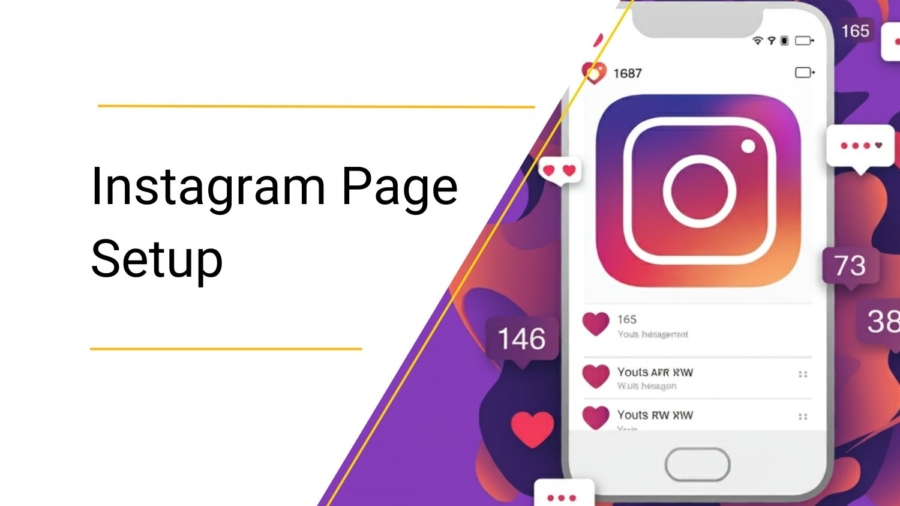

Add a Comment
You must be logged in to post a comment