Table of Contents
ToggleGoogle Search Console (GSC)
Create “Google Search Console” Account
- Login to your Google Account and go to Google Search Console website (https://search.google.com/search-console).
- Click on the “Start Now” button.
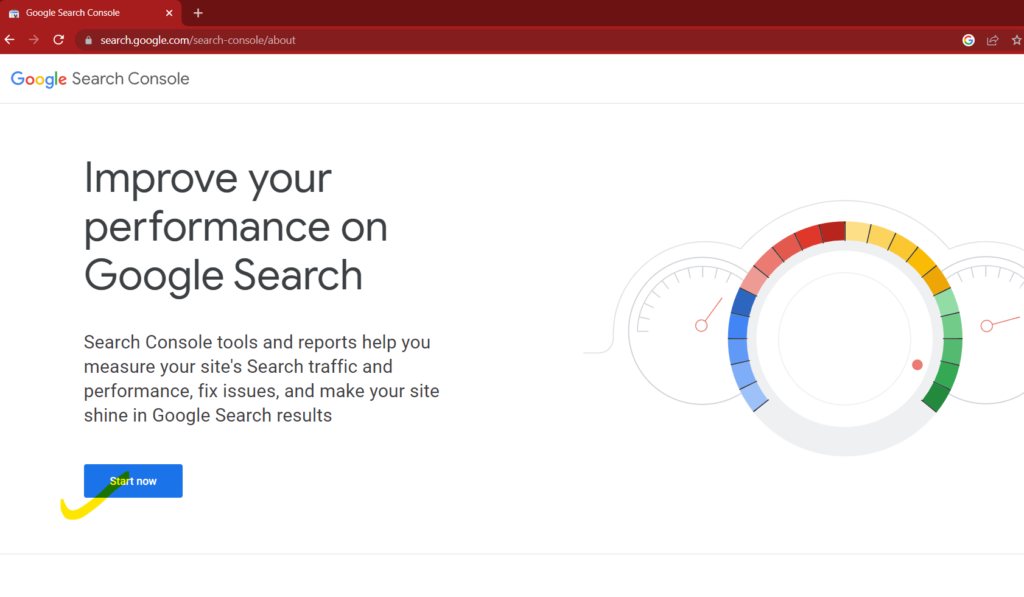
3. Now enter the domain (e.g- xyz.com) and click “Continue.”
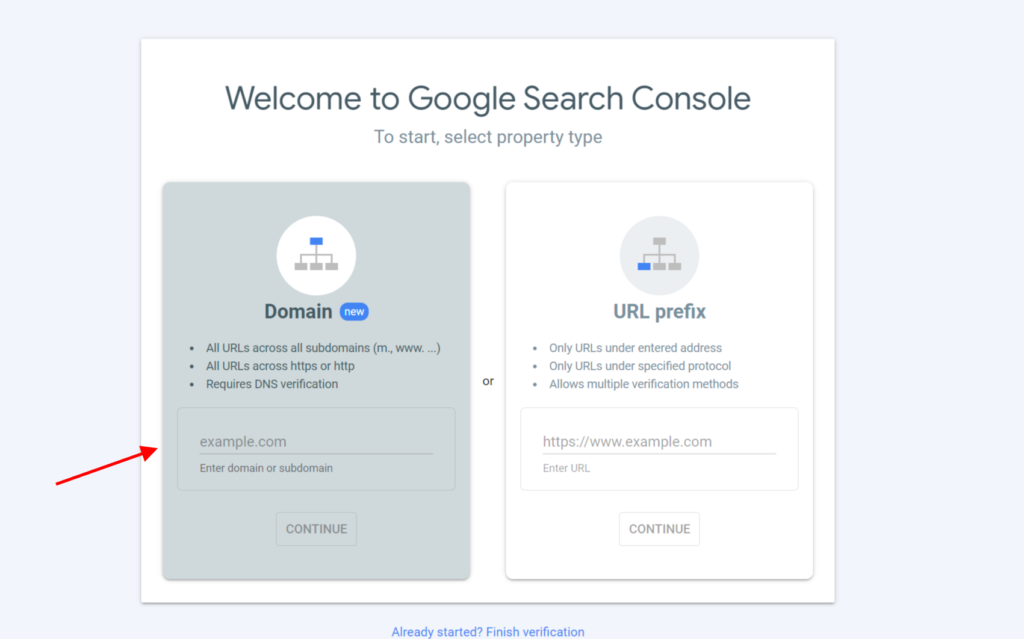
4. Now you will see a box of “Verify domain ownership via DNS record” where you will choose a verification method to verify ownership of your website.

Share TXT code to learn@thepurplebrick.com
- Choose the default option “TXT (recommended)”.Copy this code and send it to us at learn@thepurplebrick.com. We will add the TXT code on the Server.
Note: You can watch the Video to know the process of adding TXT code on the Server.
// Adding the TXT code to the Server depends on the Hosting provider. The Video explained the process of “Big Rock”..//
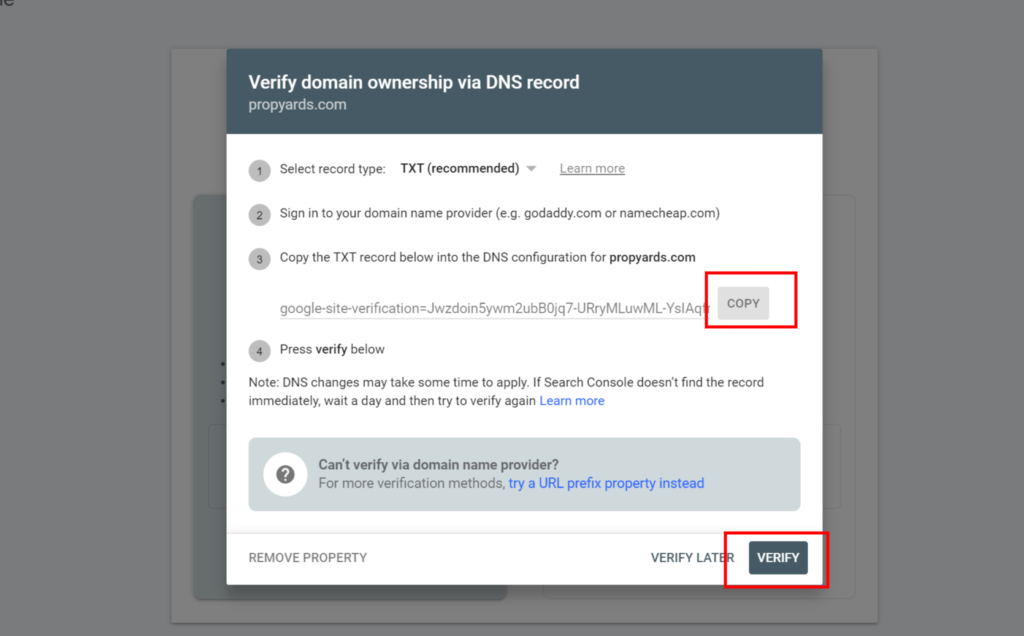
2. Once we add the TXT code on Server, we will inform you..And then, you need to open GSC and click on the “verify” button highlighted in the above screenshot..
You are all set. You will start seeing the data in GSC within 48 hrs..

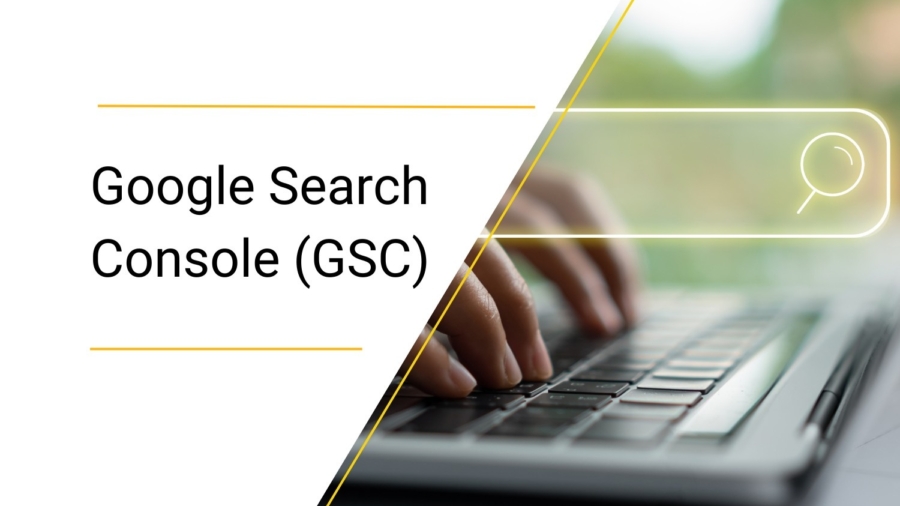

Add a Comment
You must be logged in to post a comment