Table of Contents
ToggleGoogle Tag Manager (GTM)
Create “Google Tag Manager” Account
- Make sure you have already logged in through your Google account.
- Enter https://tagmanager.google.com/ into your browser.
- Click “Create Account” in the upper right-hand corner.
4. Fill in the details with your own information (choose website name as “Account Name” & “Container Name”, India as “Country” and Web as “Target Platform”) and then click “Create.”
5. Accept the Terms of Service Agreement by checking the box and then clicking on “Yes”.
6. Congratulations!! Your GTM account has now been created.
Connect GTM to the Website
Install “Google Analytics” WordPress Plugin
- Login to your GTM account.
- Go to overview and get the codes by clicking on GTM ID highlighted in the screenshot.
- A new window will appear. These two code snippets need to be added to the header (inside tag) and in the section on all of your web pages.
3. We’ve already downloaded the plugin for you, but here are the steps in case you need to download it yourself.
Steps to Install WPCode Plugin
- Login to WordPress Dashboard.
- Go to “Plugins” and then select “Add New”.
- Search for the “WPCode” plugin in the search bar and then install it.
4. Activate the plugin once it’s installed.
4. Now, go to the Code Snippets » Header & Footer page.
5. Now you will see Header & Body Sections.
6. Go back to your Google Tag Manager account and copy the codes into the Header & Body box respectively.
7. Do not forget to Save it.
8. Go back to the GTM account and click on Submit.
How to check if GTM code is added to the website
- Go to the website.
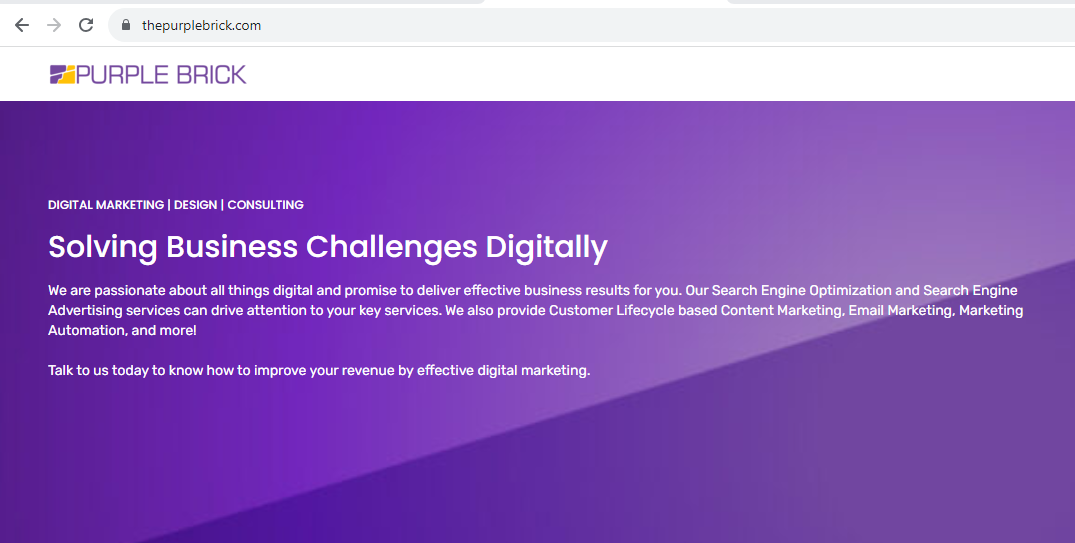
2. Check view source by Ctrl+U
3. Then search by GTM ID
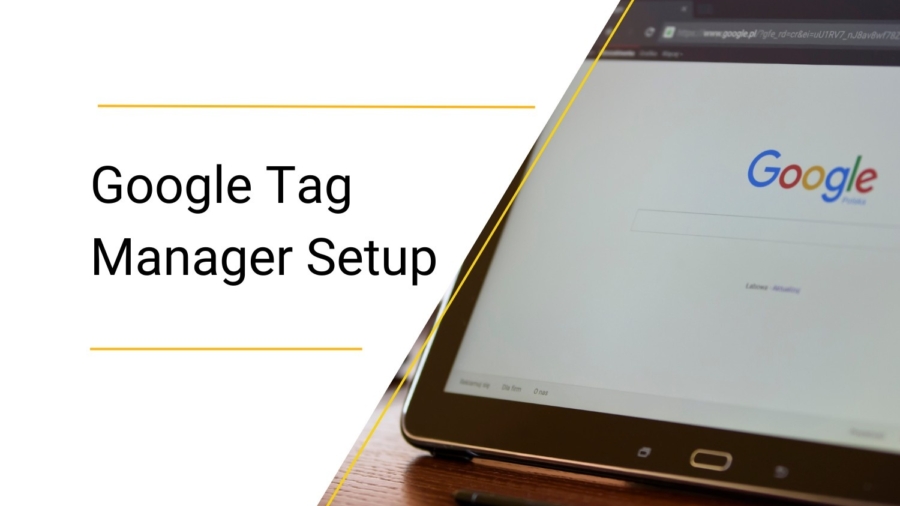

Add a Comment
You must be logged in to post a comment